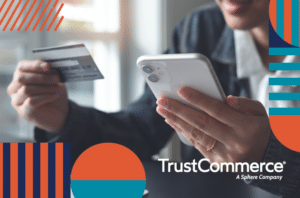
4 Ways Digital Transformation is Modernizing the Patient Payments Experience
Modernizing the customer payment experience isn’t important just for banks; it’s essential for healthcare providers, too. With margins tight and labor costs high, it is
For the latest insights on delivering a more modern financial experience, be sure to check out our blog. Here you’ll find helpful news and solutions in digital payment, healthcare, security and of course, the TrustCommerce platform.
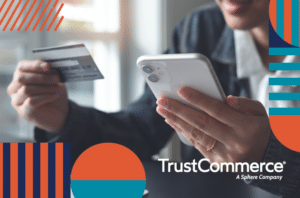
Modernizing the customer payment experience isn’t important just for banks; it’s essential for healthcare providers, too. With margins tight and labor costs high, it is
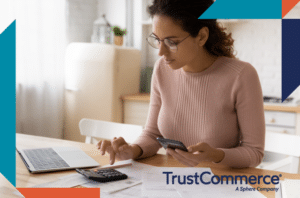
TrustCommerce is looking forward to exhibiting at the HIMSS 2024 Conference and Exhibition, taking place on March 11-14, 2024, at the Orange County Convention Center

The last few years have been financially challenging for healthcare providers across the board, but there are reasons for optimism as we begin 2024. Financial
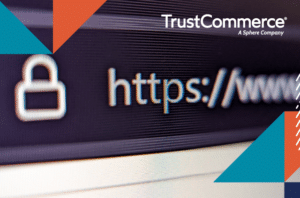
2024 is beginning like many other years before it. Holiday treats are replaced in stores with protein shakes and new workout equipment. Everyone is making

Healthcare providers today have a renewed focus on implementing health IT solutions that close gaps in the patient payment experience and create efficiencies for staff.

TrustCommerce is hitting the ground running at the beginning of 2024. We are excited to be participating in a number of events in the first

Healthcare providers have been confronted with a slew of financial and operational challenges in 2023, including rising labor costs, razor-thin margins, and staff shortages. For

Artificial Intelligence, or AI, has been working in the background in most American’s lives for a while now, but has lately been receiving new buzz.
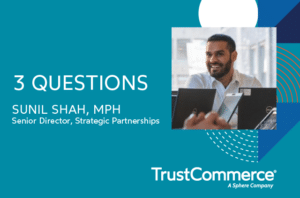
3 Questions with Sunil Shah, MPH, Senior Director, Strategic Partnerships at TrustCommerce We recently had a conversation with Sunil Shah, Senior Director, Strategic Partnerships at
TrustCommerce is a PCI Compliant Service Provider | Toll Free: 800.915.1680
Copyright ©2024 TrustCommerce | All Rights Reserved
SphereCommerce, LLC is a registered Independent Sales Organization/Merchant Services Provider of Merrick Bank, South Jordan, UT.
SphereCommerce, LLC is a registered Independent Sales Organization of Wells Fargo Bank, N.A., Concord, CA.
| Cookie | Duration | Description |
|---|---|---|
| cookielawinfo-checkbox-analytics | 11 months | This cookie is set by GDPR Cookie Consent plugin. The cookie is used to store the user consent for the cookies in the category "Analytics". |
| cookielawinfo-checkbox-functional | 11 months | The cookie is set by GDPR cookie consent to record the user consent for the cookies in the category "Functional". |
| cookielawinfo-checkbox-necessary | 11 months | This cookie is set by GDPR Cookie Consent plugin. The cookies is used to store the user consent for the cookies in the category "Necessary". |
| cookielawinfo-checkbox-others | 11 months | This cookie is set by GDPR Cookie Consent plugin. The cookie is used to store the user consent for the cookies in the category "Other. |
| cookielawinfo-checkbox-performance | 11 months | This cookie is set by GDPR Cookie Consent plugin. The cookie is used to store the user consent for the cookies in the category "Performance". |
| viewed_cookie_policy | 11 months | The cookie is set by the GDPR Cookie Consent plugin and is used to store whether or not user has consented to the use of cookies. It does not store any personal data. |